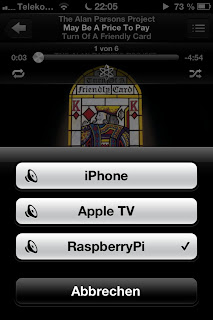The other day I installed the mpdas, which is the audio scrobbler for the music player daemon. Since there’s no debian package for the Raspberry Pi, I compiled mpdas from scratch and installed it. Now I don’t want to run it manually each time the Raspberry Pi boots up. So I found a nice template for writing your own debian-style init-script. I changed it a little and also installed the daemon tool, to turn the interactive mpdas program into a daemon. Just run apt-get install daemon to install it. Then put the following file under /etc/init.d/mpdas and run update-rc.d mpdas defaults. Then mpdas will be run automatically upon boot. Oh, one more thing: put your mpdas configuration under /usr/local/etc/mpdasrc or adjust the DAEMONOPTS in the init script accordingly.
#!/bin/bash
### BEGIN INIT INFO
# Provides: mpdas
# Required-Start: $remote_fs $syslog $mpd
# Required-Stop: $remote_fs $syslog
# Default-Start: 2 3 4 5
# Default-Stop: 0 1 6
# X-Interactive: true
# Short-Description: Audio Scrobbler for mpd
# Description: Starts the Audio Scrobbler for the mpd music player daemon.
### END INIT INFO
DAEMON_PATH="/usr/bin/"
DAEMON=daemon
DAEMONOPTS="-u pi -r -X /usr/local/bin/mpdas"
NAME=mpdas
DESC="The mpdas audio scrobbler for mpd"
PIDFILE=/var/run/$NAME.pid
SCRIPTNAME=/etc/init.d/$NAME
case "$1" in
start)
printf "%-50s" "Starting $NAME..."
cd $DAEMON_PATH
PID=`$DAEMON $DAEMONOPTS > /dev/null 2>&1 & echo $!`
#echo "Saving PID" $PID " to " $PIDFILE
if [ -z $PID ]; then
printf "%sn" "Fail"
else
echo $PID > $PIDFILE
printf "%sn" "Ok"
fi
;;
status)
printf "%-50s" "Checking $NAME..."
if [ -f $PIDFILE ]; then
PID=`cat $PIDFILE`
if [ -z "`ps axf | grep ${PID} | grep -v grep`" ]; then
printf "%sn" "Process dead but pidfile exists"
else
echo "Running"
fi
else
printf "%sn" "Service not running"
fi
;;
stop)
printf "%-50s" "Stopping $NAME"
PID=`cat $PIDFILE`
cd $DAEMON_PATH
if [ -f $PIDFILE ]; then
kill -HUP $PID
printf "%sn" "Ok"
rm -f $PIDFILE
else
printf "%sn" "pidfile not found"
fi
;;
restart)
$0 stop
$0 start
;;
*)
echo "Usage: $0 {status|start|stop|restart}"
exit 1
esac